Getting Started With Instagram TV (IGTV)
- Uncle Daddy
- Jul 13, 2018
- 3 min read

IGTV or Instagram TV is a full length video Platform launched by Facebook's Instagram just this year. The idea is to provide the tools needed to create, feature, and share long-form videos. For small business owners, IGTV will surely provide a great, yet affordable medium through which they can share content with a targeted audience while attracting new followers.
In a recent announcement, the company billed IGTV as a new app for watching long-form, vertical video from your favorite Instagram creators. The company also announced that they have reached attracted a billion plus users till date. The ubiquity and usability of the app presents any entrepreneur with a great opportunity to connect with a wide audience.
That being said, lets cover a few basic steps to get started with IGTV.
Setting Up Your IGTV Channel

You have the option to setup your Channel on your, mobile device or desktop computer.
Creating your Channel on Mobile
IGTV appFirst download the free (iOS and Android). The IGTV app is separate from Instagram (although you can access IGTV directly through the Instagram app as well).
After installation is complete, open the IGTV app and connect it to your Instagram account.
Tap on your profile photo next, to setup your Channel.
Choose the "Create Channel" option from the pop-up menu and follow the prompts to complete the setup.
Once connection is complete, your Instagram account information will populate into your
channel and you’ll be prompted to upload a video.
Setting up Your IGTV Channel on a Computer

Here is what you do to setup IGTV from a desktop computer:
Log into your Instagram account by going to Instagram.com and signing in with your username and password.
Below your bio, you’ll notice tabs for Posts, IGTV, and Saved. Open the IGTV tab and click Get Started.
Follow the prompts and click the Create Channel button to finalize your account setup.
Upload your first Videos to IGTV
Instagram TV or IGTV is a video-only platform. The app does not currently support in-app video recording, so you will have to create your videos externally, then upload them to your Channel. Compatible videos are to be in vertical or portrait mode with ideal ratio size at 9:16. You can upload unlimited amounts of videos.
Once uploaded, your content is available to all followers of your Instagram account. Your current followers are automatically added as Channel Followers as well, and would have to unfollow your IG account to unfollow your New Channel.
How to Upload your Videos via Mobile

Here is what you do:
a. Tap on the + icon above your bio information. Scroll through the available videos in your gallery list to choose the video to upload to your channel.
There are a few restrictions when uploading IGTV videos via mobile. For one, your content must be between 15 seconds to 10 minutes long. Instagram Live videos saved to your device (even if shorter than 10 minutes) don’t appear in the gallery of videos to upload. A workaround for this is to save the live video to another folder on your device (for example, save it to your Google Photos folder).
After you’ve created your first IGTV video, you’ll notice the IGTV icon in the highlights row of your mobile profile. Tapping on this icon will take any user to your IGTV channel and your list of videos.
b. Edit the title, description, and cover image. (Optional). For best results, give your video a short, but to the point title. Give your video a descriptive title that will intrigue viewers so they want to watch. Tap "POST" and your new video will be uploaded to your IGTV channel.
How to Upload your first IGTV Video from a Dsktop Computer
a. Go to your account and drag and drop any video file into the upload field on the desktop site.
As defined defined by Instagram, some "large" and/or verified accounts can upload videos longer than the typical 10 minutes allowed with most accounts. The company is pretty vague on what they consider "large accounts" though.
b. Edit your video cover, title, and description while upload is taking place.
c. Click Post to upload it to your IGTV channel after upload is complete. Or you can save your video as a draft rather than uploading it immediately to IGTV.
.png)

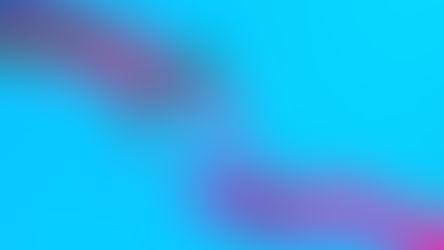











Comments