How to Create Custom Audiences Using Salesfully Data and Google Ads
- Jules B.

- May 30, 2025
- 3 min read
A Practical Guide for Targeting the Right People at the Right Time With the Right Message
Summary: This guide shows how to upload filtered contact lists from Salesfully into Google Ads to run highly targeted campaigns—ideal for B2B service providers, local agencies, and insurance pros.
In the noisy world of digital advertising, precision is profit. Google Ads’ custom audience feature, when paired with filtered sales data from platforms like Salesfully, gives independent marketers and B2B service providers an edge: relevance. Instead of shouting into the void, you’re whispering directly into the ears of your best-fit buyers.
Here’s how to do it, why it works, and how to stay compliant while you’re at it.
Why Custom Audiences Matter
Traditional advertising often feels like playing darts in the dark. You might hit something, but probably not your target. A custom audience lets you upload a curated contact list—emails, phone numbers, or even physical addresses—so you can run campaigns tailored to actual prospects, not vague personas.
According to WordStream, targeted Google Ads campaigns can increase click-through rates by up to 200% compared to non-targeted campaigns.
Step 1: Build a Filtered List with Salesfully
Salesfully allows users to sort millions of contacts by dozens of criteria—industry, geography, age, income bracket, even business type. Say you run a local insurance agency targeting self-employed workers in Texas. With a few clicks, you can download a contact list of 5,000+ eligible leads who fit the bill.
Important tip: Use only first-party or properly consented data. Uploading purchased lists without proper opt-in violates Google’s Customer Match policy.
Contact Segmentation Chart
Here’s a simplified chart showing how segmentation helps refine targeting:
Segment Criteria | Number of Contacts | Example Ad Message |
All Small Businesses | 50,000 | “Affordable coverage for small teams” |
In Texas | 5,000 | “Texas-based coverage plans start at $29” |
Self-Employed Only | 1,200 | “Solo health plans for independent pros” |
Step 2: Upload the List to Google Ads
In Google Ads:
Go to "Tools and Settings" > Audience Manager.
Click the “+” to add a new audience > “Customer List.”
Upload your CSV file with identifiers (emails, phone numbers).
Name your audience something specific, like “TX-SelfEmployed-May2025.”
Google then matches your list with known users of Gmail, YouTube, Search, etc., and begins serving ads only to them. This is part of Google’s Customer Match system, which is fully privacy-compliant when used correctly.
Step 3: Use Your Audience in a Campaign
Once uploaded and processed, the custom audience becomes an option during campaign creation. Whether you're building a YouTube video campaign, a display banner run, or a search campaign, you can target this audience directly.
Need inspiration? Use Google's Audience Insights Tool to understand the age, gender, and interests of your matched users.
Performance Metrics to Watch
Conversion Rate
Click-through Rate (CTR)
Cost per Acquisition (CPA)
List Match Rate (Google shows you how many contacts were matched to actual users)
A recent Think with Google study showed that campaigns using customer match lists saw an average CPA reduction of 18%—not a bad way to stretch a limited marketing budget.
Legal and Privacy Considerations
Always ensure you comply with data protection laws like the GDPR (if targeting EU citizens) and CCPA (California). This includes informing users that their data may be used for advertising and giving them the option to opt out.
Key Takeaway
Custom audiences work best when built from high-quality, well-filtered data. With tools like Salesfully providing the raw material, and Google Ads turning that into precision targeting, small businesses can run smarter, leaner, more effective campaigns.
.png)



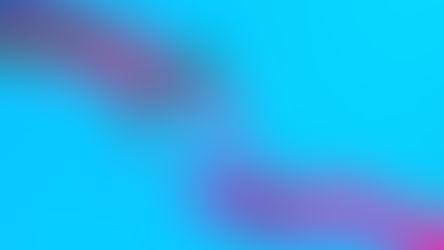











Comments