5 Steps to correctly setting up your Google Adwords Campaign
- Salesfully.com
- Jun 11, 2016
- 2 min read

Most people new to Google Adwords setup campaigns by selecting different keywords and then linking the AD to their home page. This method is not very productive and yields disappointing results for the amount spent on the campaign. To get a good bang for your buck, an Adwords campaign that is well set up will yield good results from the start and will be easy to manage.
In this post I will show you 5 steps you can take to set up your Adwords campaign the correct and most effective way.
Step 1: Define the campaign
The google Adwords platform is setup to hold as many ads as you want, the ad groups are really a place holder for various different ads based on a loosely related group of keywords. What you want to do is create your campaign with this in mind. So for example if you operate several different websites, you want to define campaigns campaign using keywords that are related to your products and services that you offer.
Step 2: Clearly Define Your Adgroup
Your Ad groups should be housing units for ads with keywords based on a single theme. For Example, an Ad group may have keywords based on boys Reebok size 3 shoes if your site sells kids footwear. This is an important concept to remember and an easy way to picture it is; Each product type should have a dedicated Ad group filled with keywords most likely to be used when a potential customer is looking for that type of product. This Adgroup should also contain Ads connected to Landing Pages specifically built for people looking for this type of product.
Step 3: Group related Keywords According to Ad Groups
This can be accomplished by taking all the different keywords and using wordtracker free keywords at freekeywords.wordtracker.com to organize the keyword database. Wordtracker will group the keywords into narrow “silos’ of related terms.
Step 4: Remove Negative Keywords
At this point, you should have several groupings of single-themed keywords. The next step is to remove negative keywords. These are related terms that will cost you clicks but not drive sales or signups by allowing your campaign to show up on unrelated sites based on different combinations of keyword searches.
The idea is to remove keywords that you believe that will bring traffic but not trigger sales, for example, if you you sell model cars on your site you might not want traffic from shoppers looking for the “model T” as in the actual car.
Step 5: Remove Irrelevant Keywords
When you examine your keywords, you will inevitably notice some keywords that have absolutely nothing to do with what you sell. Remove those keywords before you go live with your campaign.
.png)





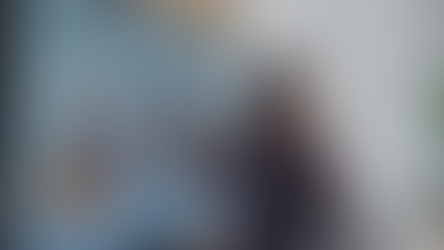







Comments